This is how I did it. I hope this helps as an example.
My router is TPLINK-MR3420. My phones are Android (Oppo, G10mini)
- Go to the ‘Wireless’ section of your router menu.
- Select the option “enable WDS bridging” or something similar in your router. Note: Some routers don’t have WDS/bridging function, you will have to change the router in that case. WDS stands for Wireless distribution system.
- Click ‘survey’ button. It shows all the connections in your range (enter details manually if no survey option).
- Select the connection you want to connect.
- Enter password.
- Click save. You will be prompted for proper selection of channel. Click yes, it will automatically select for you.
- Disable DHCP.
- Restart your router.
- Give it some time to connect. After the initial setup it does not connect instantly, in some cases.
- It should work now. If not try upgrading your firmware as well.
- Please note that when you have disabled DHCP, you wont be able to access your router directly (192.168.0.1 etc), but your internet should work. To access your router you will have to configure IP address of your connection. Click here on how to do it.
That’s about it. If you’d like to share anything about this topic please let me know in the comments section.
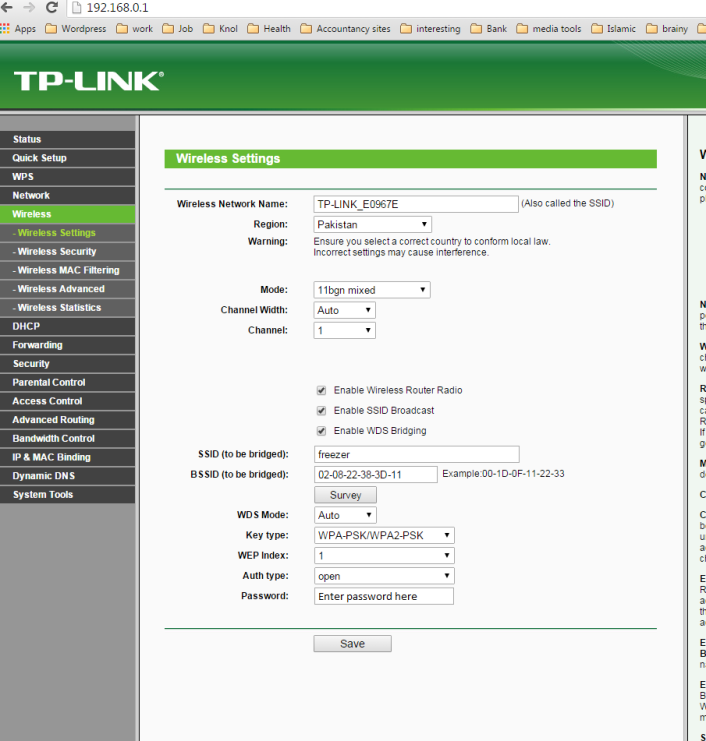
This is the best and the easiest of solutions I have come across. Can’t thank you enough. Please tell me how to access my wifi router once the DHCP has been disabled. Thanks again.
LikeLike
Thank you for your appreciation.
I was away for a vacation so sorry for the delay. This is how you can access your wireless router once the DCHP is disabled.
LikeLiked by 1 person
Can you still foward ports to your console after doing this setup
LikeLike
This is exactly what i was looking, unfortunately I encountered some problems. After initial setup everything works great, untill I leave the house for few hours. After I come back from work the router is no longer connected, and rebooting won’t help. Unfortunately I can’t log to router and do any troubleshooting, since your tutorial for accessing the router when dhcp is disabled is not working for me – I’m on Mac, and it seems I can do everything except step 5.
LikeLike
sometimes I get the same problem. Manually restarting the router solves the problem for me.
Unfortunately, i’m not well versed in Mac so you’ll have to contact someone who is.
LikeLike
I want to connect the broadband hotspots available in the market with my router. Now my question is if you disable DHCP, then IP is coming from hotspot. These devices limit maximum of 10 users, so if I enable DHCP will it work? Can the router generate IP addresses ?
LikeLiked by 1 person
I too am looking for a way to port iPhone hotspot to my wifi
router.
LikeLike
Would you know how to connect a tp link range extender to a mobile hotspot only without using a router?
LikeLike
Did you got your TP-Link range extender to work with mobile hotspot of phone?
LikeLike
Yes, that’s what the manual is for.
LikeLike
Thank you, works like a charm. Only problem I have is that when I remove the phone, and then start the Wifi tethring again, the router is not connected automatically, but I have to open the router settings in browser, and hit survey and connect again. Is there any way I can have the router to automatically connect when I bring the Wifi tethering back.
LikeLike
Found a way: On android phone, under configure Mobile hotspot, check on Advanced options and change Broadcast channel from ‘auto’ to any static channel. then configure the router to use that channel.
LikeLike
Hi,
On my mobile Moto G4 Plus under WiFi HotSpot settings there is no option to change or set Broadcast channel.
Could you please help me “How can I set Static Channel?”
Thanks in advance.
LikeLike
I have a android smartphone and want to connect the hotspot to my tv via hardwiring, will your option at the top of the page do this for me? Im new to all this type of stuff!
LikeLike
I want to connect hotspot to router, followed your steps but its not working.
Tried to update firmware but no updates available on tplink website. I am using
Phone : moto g3
Router: tplink wr841n.
LikeLike
Followed the steps but it s not working.
Tried to update firmware as well but no updates available on tplink website.
I am using
Phone : moto g3
Router : tplink wr841n
LikeLike
i follow this steps a few times but doesn’t connect. i have a AT&T hotspot device/MiFi
LikeLike
“Please note that when you have disabled DHCP, you wont be able to access your router directly (192.168.0.1 etc), but your internet should work.”
Um, sure you will. Just find out the local IP address assigned to your router by your hotspot, and enter that into the address field of any browser.
LikeLike